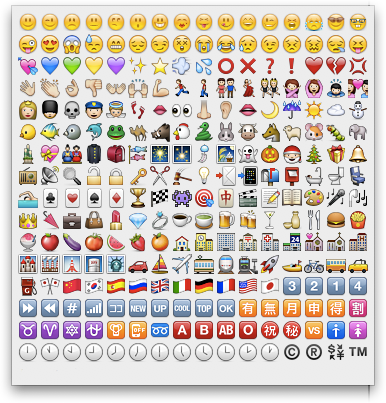How to Install and Use Emoji Emoticons
Emoji emoticons used in Japanese text messaging
[Updated March 25 2012.] Emoji are characters that make it easy to tap out a visual message. These emoticons provide an efficient way to quickly convey your message by letting you convey more emotion or feeling to your messages. A simple way to add a layer of playful creativity and nuance to your texting, social media messages and Instagram comments.
Aren’t these little symbols simply adorable!? The good news is, that you can use them on your Mac, iPad, iPhone or iPod touch. You just have to activate them.
Emoji (絵文字) is the Japanese term for the 461 picture characters or emoticons used in Japanese wireless messages and webpages. Originally meaning pictograph, the word literally means e "picture" + moji "letter". Wikipedia
How to Install Emoji Icons for Your iOS Device
Follow these simple steps to activate Emoji on your iPhone, iPad, or iPod.
- Tap Settings > General > Keyboard
- Tap International Keyboards
- Tap Add New Keyboard
- Locate and tap Emoji
Remember, Emoji works from iPhone to iPhone, so for your friends to see them in SMS text messages, they may also have to have an iPhone.
How to Use Emoji Icons on Your iOS Device
Once Emoji is enabled, you can access the Emoji keyboard by tapping the globe icon beside the space bar.
Switch between different Emoji sets by tapping the icons along the bottom of the keyboard. In each theme, you can swipe left or right for additional Emoji characters.
The clock icon next to the globe icon displays Emoji icons you've recently used.
How to Use Emoji Icons in Mac OSX Lion
Apple now includes an Emoji font (Apple Color Emoji) for adding emoticons. To access the symbols:
- Open the app you want to type in, such as TextEdit or iChat
- Choose Edit > Special Characters to open the Character Palette
- From the character choices, click on Emoji and then choose a theme: People, Nature, Objects, Places or Symbols
- Choose the Emoji character you want to insert into your text and double click it
Using Emoji Icons
Emoji icons can be used just about anywhere you type on your iOS device and in almost all applications on Mac OSX. You can send them in emails and text messages or in Notes, To-do-lists, Reminders, Calendars, Chat and the Emoji characters will even show up if you rename your folders. Enjoy!
For more app tips and tutorials, take a peek in our library of Free Guides for Creating Art and Editing Photos on Your iPhone, iPod and iPad.
Emoji Emoticons