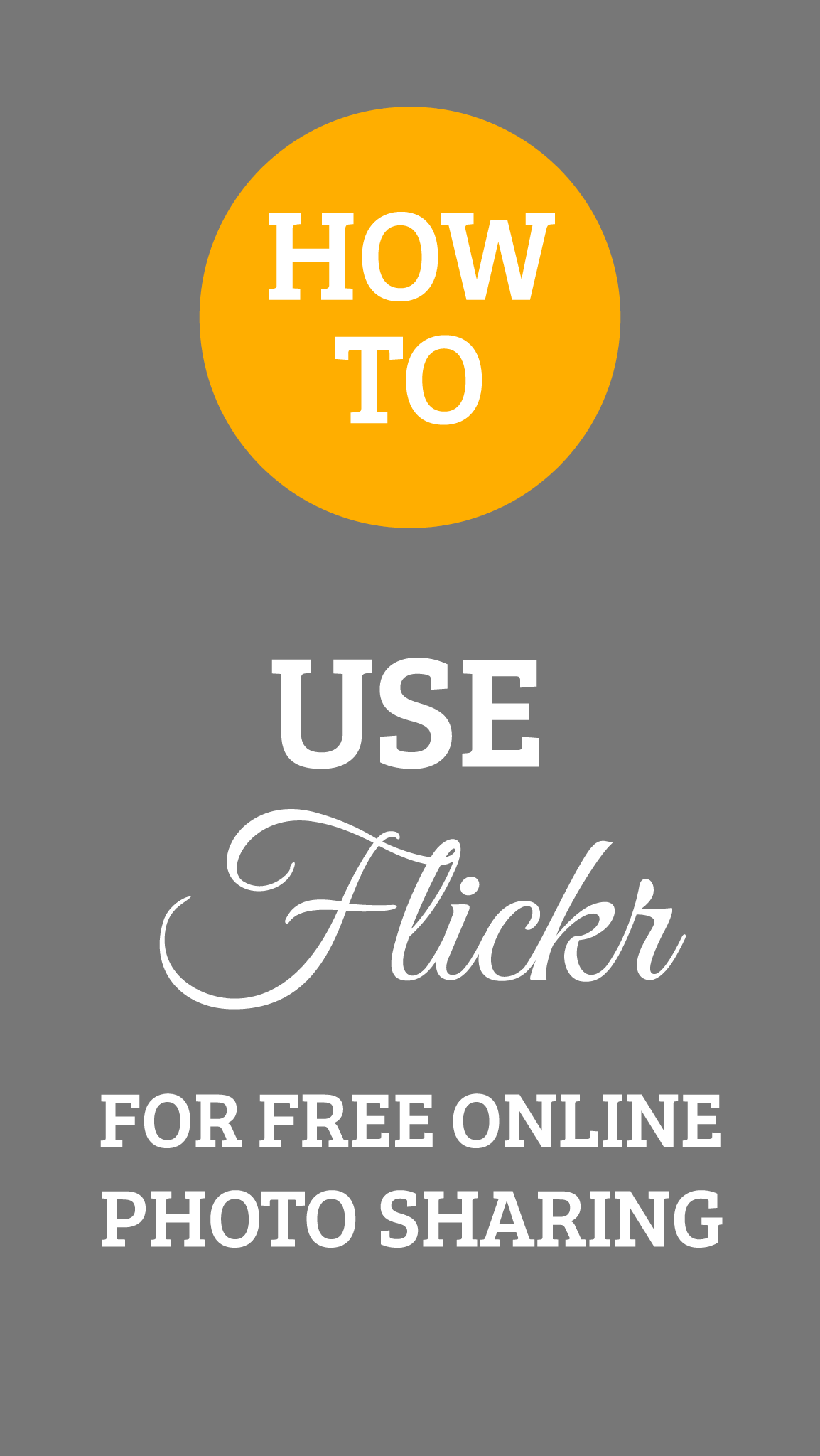How to Use Flickr
I've been getting a lot of questions about how to use Flickr so I thought I'd put together this introduction for how to get started using Flickr.
What is Flickr?
Flickr is a popular online photo-sharing website that’s free to join. With Flickr you can upload photos to your own gallery, and choose if you want to keep them private or share them. You can share your photos, explore other's photos, participate in the online community and bloggers can use Flickr to host images that they embed into their blogs.
How to open a free Flickr account
To open a new account go to www.flickr.com and click on the ‘Sign Up’ button. You can sign in using Google, Yahoo or Facebook IDs.
if you already have one of these IDs, you’ll be able to use that to sign in. If not, click ’Don't have a Yahoo ID?’ to sign up for a Yahoo account. Sign in with your new Yahoo ID and password.
Choose your Flickr screen name and click ‘Create a new account’ and you're done!
Personalising your Flickr Profile
After you've signed up for your Flickr account, you might want to personalise it.
Click on ’You’ > ’Profile’ and in the sidebar you'll find options for how to edit your profile information, your profile privacy, buddy icon and screen name as well as how to hide your profile from searches.
How do I add my photos to Flickr?
To add photos, choose ‘Upload’, and drag the photos you want to add from your desktop.
How do I share a photo with a group?
The easiest way to add a photo to a group is to go to the photo's page and click the ’Add to a Group’ link in the actions menu. Then choose the group you want to add it to. (You can only add photos to groups that you're a member of.)
Can I share my images in a group, but keep them private so others don't see them?
You can post your images to a group privately, without adding all the group members to your contacts. When you upload, you can check the box that says "Public" or "Private". Private photos are completely hidden from everyone except you, (but if you would like them to be visible to your family or friends, check those boxes). You can then add your photo to our group's photo pool that every member of the group can see. You can change the privacy of something at any time by clicking on the red (for private) or green (for public) button.
How can I be notified when my friends and contacts post new images and comments?
If you'd like an email about new activity on your photostream or new photos from your contacts you can set these up in email notifications. You can choose how often they're sent, immediately, daily, or weekly.
Help, I've been invited to a Flickr group but I can't find my invitation?
Check here to see your invitations.
How can I save an image that's posted on Flickr?
Click the magnifying glass icon. When a dark screen with the picture shows click the “View all sizes” button. Select the largest size. This isn't possible on an iPhone or iPad as far as I know, but you can use this technique on a computer.
I use my iPhone as my camera. What's the easiest and best way for me to use Flickr on my iPhone?
There are several Flickr apps, and Flickr's own, free app works beautifully. Another possibility is the practical and intuitive FlickrStackr. Elegant interface and helpful tooltips that help you to get started with ease.
Using Flickr for a Course
We've been using private groups on Flickr as our online course space for the Creative iPhoneography courses. These groups are only open to participants of our course, and enable us to share our images, our creative process, connect, and collaborate. Keeping this vulnerable part of the creative process safe and private.